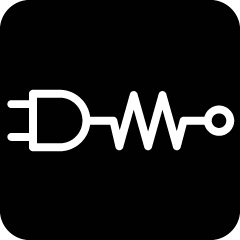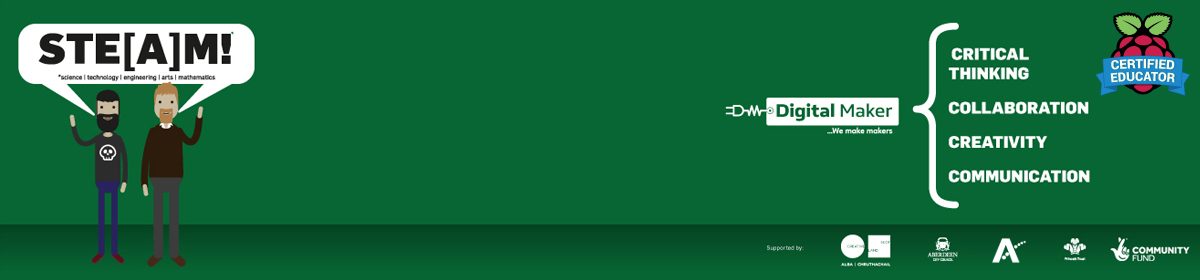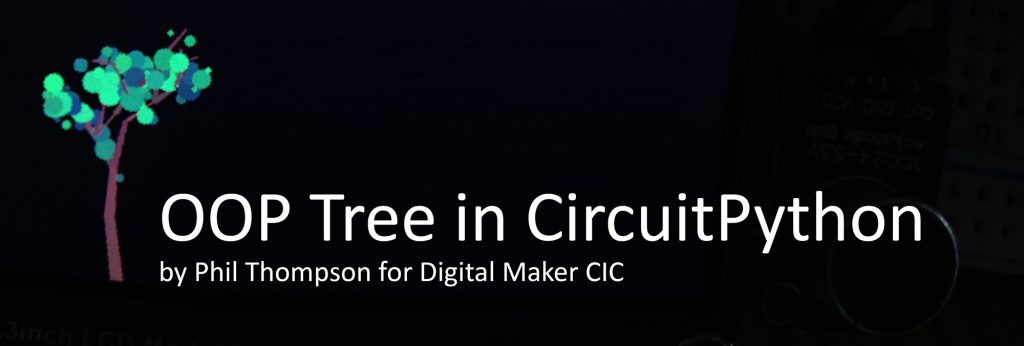This is the first part of a new project, more details to be released later…
tr(uSDX)
Martin is a licensed radio amateur who enjoys building things. He was recently part of a UK group buy for a radio kit. The tr(uSDX) the radio is really tiny and can operate on five bands.

The main SMD parts were pre-soldered although Martin did have to solder on a couple of SMD parts, that had been sourced separately to the original PCB production. Other parts soldered on included all the connections and filter toroids. The whole build took a couple of hours. Once finished it was housed in a case the Phil had 3D printed.

The radio works well and puts out around five watts. One annoying issue though is the speaker, it’s very small and the audio quality it produces is not very good. One solution is to connect either headphones or a powered speaker to the Audio out socket.
Amplifier
Martin purchased a small powered speaker from Amazon but it produced horrendous interference with the radio. He thought “why not build my own!” He’s part of a group aligned to the GQRP club who are building a scratch built radio transceiver, part of the build is an audio amplifier based on an LM380 chip.
Design
The design from the ‘scratch built’ group includes a pre-amp. Martin decided that he wouldn’t need this as the signal source was reasonably amplified already, and wondered if the LM380 was the right chip to use as it’s been around a long time. Researching the other solutions, including LM386, can be noisy and a little underpowered, TDA2003, used in many car audio systems and seems to offer similar performance to LM380.
Martin eventually decided to stick with the LM380 as he had built a circuit using it before and there were a number of similar designs found on the internet in use by other radio amateurs.
One design difference Martin made to the scratch built design was to use 100uF coupling capacitor to the speaker as this acts to roll off some of the audio frequency below 300Hz. The amplifier will primarily be used with speech in the range 300Hz – 3kHz. Additional capacitors were added to increase noise immunity from RF sources and reduce hum, particularly on the signal input. Supply voltage can be anything from 9-15V. I decided to use a 3” 8ohm speaker for output.
KiCad
Martin’s final design was drawn up in KiCad
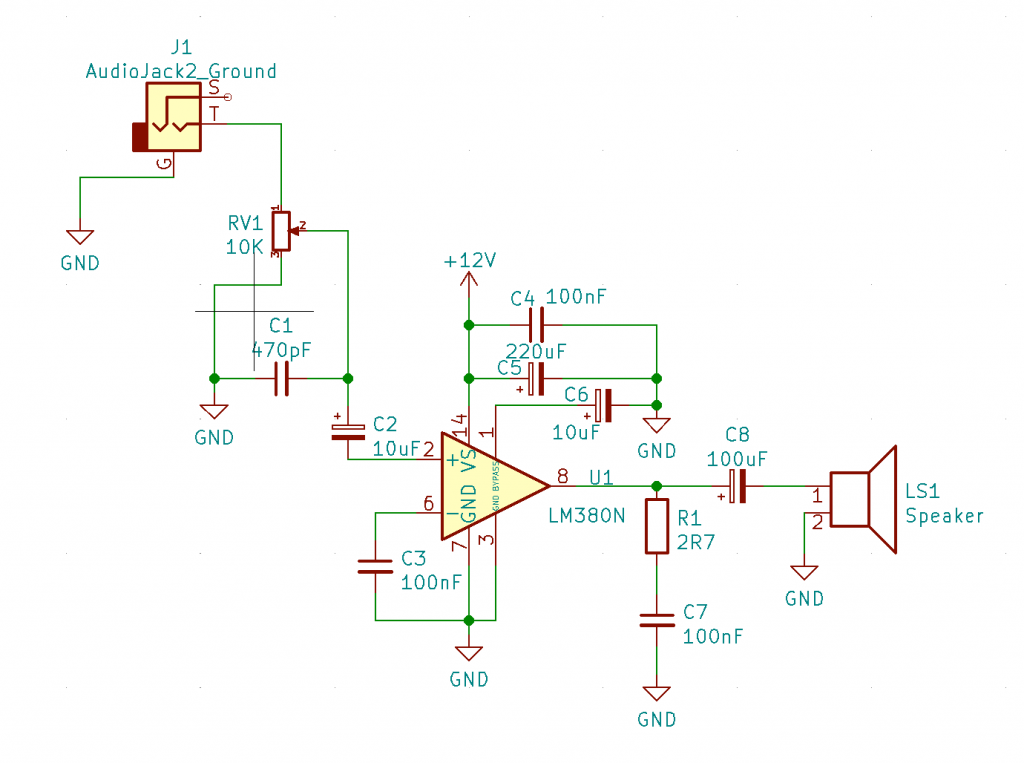
Building
Using the Manhattan construction approach to building the design. Martin says he “finds it easiest to use prefabricated joining square called MeSquares for the build, these are also available from GQRP, for members, or a similar product is available from Kanga Products“
The first step was to layout the design on 1/4” graph paper.
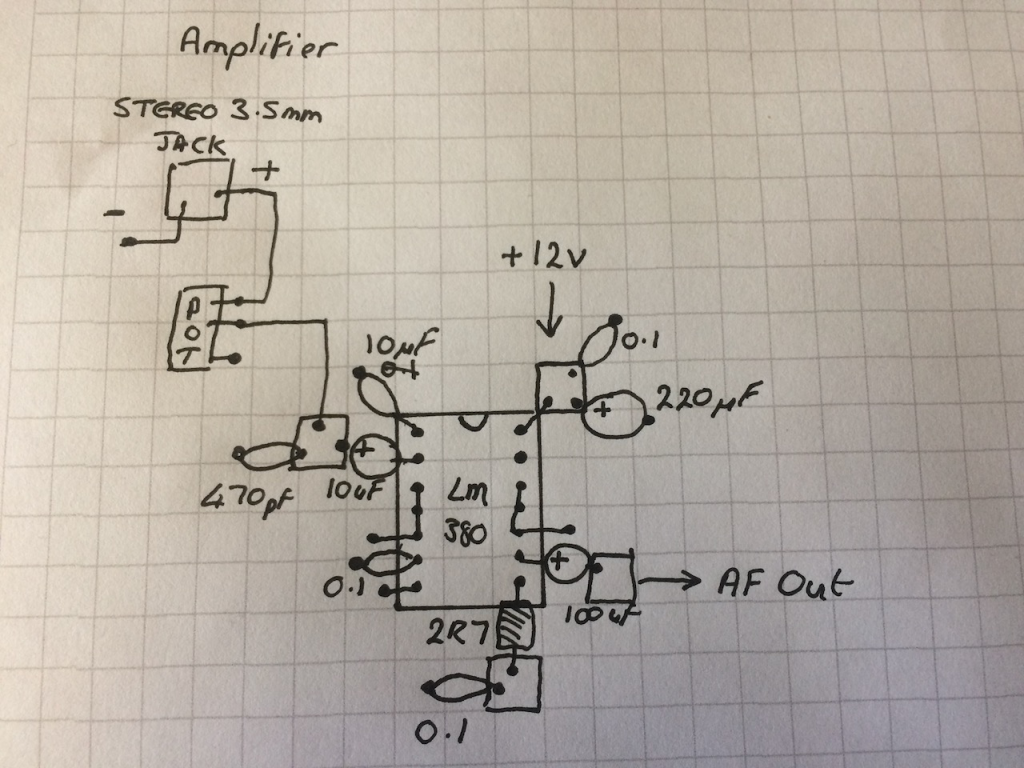
Then the parts were soldered to the single sided PCB. The squares were glued into place with super glue.


The final stage was to test it. Martin tested it using the output from the tr(uSDX) transceiver. The results were very favourable.
The LM380 runs a little hot so Martin will add some additional heat sinking to the pins 3,4,5 and 10,11,12 as detailed in the data sheet additionally the
sound could be improved by mounting the speaker into a small wooden box.